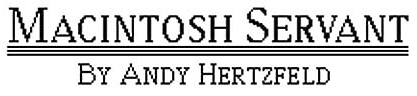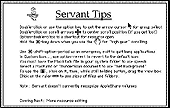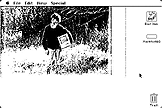|
|
|
|
|
|
|
Finder
The first thing that is obviously
different about how the Servant Finder operates in
comparison to Apple's Finder is that Servant is entirely
icon based: there is no option to list the contents of your
disk by Name. Instead, files, folders, and applications are
always represented by icons. However, the Servant
environment allows for customization of view options and
provides a number of different ways to navigate files on the
Macintosh. Windows in Servant have no scroll bars and
arrows. Instead, using the hand icon popularized in
MacPaint, the user clicks and drags through open windows to
locate the file, folder, or application that he or she
needs. The window itself stays fixed, but the contents
scroll by depending upon which way the user drags, again
much like MacPaint. As the cursor goes over a file, it
changes from a hand to the familiar arrow icon, allowing the
user to select the item, double-click it to open it, or
Option-double-click the item to open its Resources. Inertial
Scrolling, a Servant setting, allows the user to click and
drag using the hand icon, then to let go of the mouse button
while the window continues to scroll, clicking again to
stop. This, like holding the Apple key on the keyboard and
clicking and dragging, which causes the scroll speed to
increase, helps speed up navigation through particularly
large windows or on disks containing many items. The Eye
icon, at the bottom left of Servant windows, allows users
who are "lost" in large windows to get an overview of the
window, much like the MacPaint's Show Page overview.
Clicking the Eye icon and continuing to hold down the mouse
button causes the view in the window to zoom out and show
the contents of the entire window. A box allows the user to
define the area in a window that the or she wants to view;
releasing the mouse button redraws the contents of the
window with the area selected, quickly bringing the user to
the icons she or he needs. The Scroll Arrows at the bottom of
every Servant window allow for an alternate means of
navigating windows. As the user navigates through the
window, the Scroll Arrows update to indicate where in the
window more icons are located. More than just providing a
reference, however, the Scroll Arrow icons also can be used
to navigate the window, much like using a trackpad. Clicking
and dragging the Scroll Arrows allows for fast scrolling
through windows; merely dragging up and right in this area
will send the contents of the window moving in that
direction. Additionally, double-clicking the Scroll Arrows
icon resets the view to the center of the window, allowing
the user to gain his or her bearings if lost. As a computing environment whose
navigation depends so heavily on the GUI and whose operation
requires the use of icons, Servant also enriches the icons
themselves to provide more feedback to the user. For
example, Servant allows for three different icon views that
offer additional information. The default view, abc,
shown above, is to view objects by their Name. However,
clicking on the Ruler icon will append the file or folder
size to the icon view, as shown below. Clicking the Calendar
icon will add the Modified Date below the icon's name. Items
on the desktop also provide feedback. Floppy disks mounted
on the desktop, if formatted as HFS, will indicate such on
their icon. When items are dropped into the Trash Can, the
lid "pops" off the top of the icon. When copying files, the
icon gradually fills, like an hour glass, and when the copy
is complete the icon fills itself in with its complete
graphic. Additionally, icons in windows can easily be
resized: compare the icons pictured in the window above, at
their default size, to that of Pagemaker 1.2, which is
pictured below. Icons also can be shrunk to very small
sizes, which might aid in navigating windows full of many
icons. The Finder menus in Servant are
familiar to Macintosh users but offer a few options unique
to Servant. Once Servant is opened, a Servant menu is added
to the Menu bar at the top of the screen and is visible from
any open application. From the Apple Menu users can get
information and tips about Servant, as shown below, or print
a bug report. The File menu contains a New File option;
presumably this would allow the user to create a new
Resource from the desktop, but the feature is unimplemented
in this version. The View menu duplicates the icons at the
bottom of the window by letting users choose to view icons
by their name, their size, and their modification date. The
Special Menu also includes a number of Servant specific
options. Rearrange, another unimplemented option, would
presumably allow the user to clean up icons in a
window. Perhaps one of the most exciting
features of Servant is the ability to use any MacPaint or
ThunderScan document as a background image, like shown
below. Additionally, screenshots are supported in Servant,
which saves the files as MacPaint images. However, only ten
screenshots are possible, named Screen 0 through Screen9; if
more screenshots must be made these files must be removed or
renamed. The MacPaint format of the screenshots made in
Servant can be used as background images. The Servant Options area is where
different configurations for Servant are set. This controls
the functionality of Servant and allows for some
customization of the environment. Setting "Switcher On"
allows for multiple applications to be running and allows
the user to switch between these open applications. "Show
Invisibles" exposes such invisible files as the Desktop
Database and Microsoft's key disk protection, an early copy
protection scheme, in the Finder. Selecting "Speech On" will cause
Servant to speak the names of icons, as well as their file
size and modification date if either of those view options
are selected. Servant will also speak the items selected
from a Menu. While the documentation suggests that MacinTalk
needs to be in the System Folder, it seems enough to merely
have MacinTalk located on the same drive from which one is
running Servant for speech to work. This feature might be
beneficial, in conjunction with the large icon size, to a
user with diminished eyesight. "Save Screens" is an
additional Switcher feature that keeps the contents of each
screen saved into memory, causing the switch between
applications to take less time. "Auto-Center Dialogs" simply
keeps any dialog box that pops up centered on the screen.
Finally, "Inertial Scroll," discussed above, is set in the
Servant Options dialog box. While its appearance is familiar to
any Macintosh user, Servant includes enhancements and
changes to the Finder. The mouse is used much more in the
navigation of the Finder, and the appearance of the Finder,
from its icons to the background pattern, is much more
user-controlled and offers more visual feedback than did the
contemporary Finder released by Apple. While the GUI updates
and changes are interesting components of Servant, the
Switcher and ResEdit abilities are where the real excitement
are.
![]()
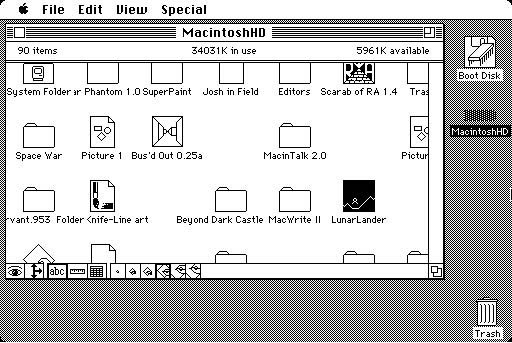
![]()
![]()
![]()
![]()
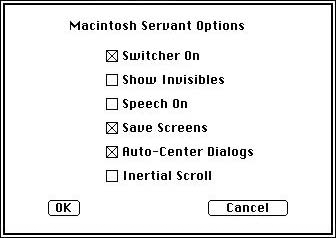
copyright 2002 Josh
Burker all icons, names, and
trademarks are property of their respective
owners